Did you know the Settings menu found on the Downloads tab in iFlightPlanner for iPad gives you the ability to control the regions or states, and the types of aviation data stored on your device when you're in flight and without an internet connection?
Here are a few tips from the iFlightPlanner Crew to help you manage data storage in iFlightPlanner:
Download Types & Region Selections
1. From the Downloads tab, tap Settings in the upper-right corner.
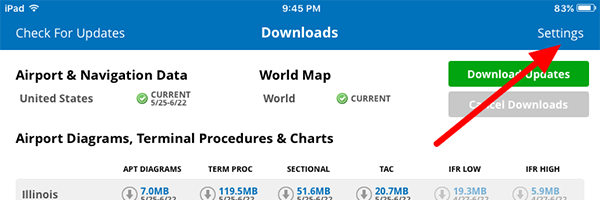
2. In the right column of the Download Settings menu, you may select the regions or states for which you would like to download data. You may choose the entire United States or the specific states in which you fly.
3. In the left colum, select the data types to automatically download when you tap "Download Updates" in the upper-right corner of the Downloads tab.
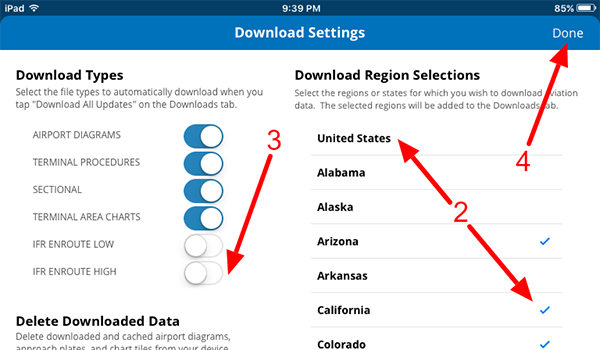
4. Tap Done in the upper-right corner to have the selected regions and data types added to the Downloads tab.
Delete Downloaded Data
You may delete all downloaded data and cached airport diagrams, approach plates, and chart tiles from your device. Tap the red, Delete Airport Documents & Chart Data from the Download Settings menu accessible via the Downloads tab and confirm that you would like remove all downloaded and cached data.
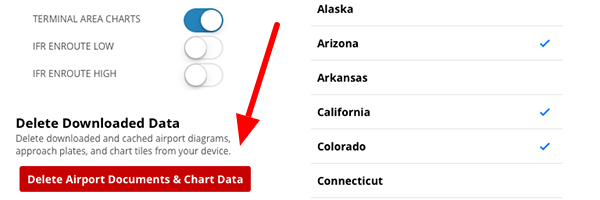
Download All Updates
When new aviation data is available for download, tapping the green "Download Updates" button in the upper-right corner will download only your preferred data types for the regions you've chosen on the Download Settings menu, detailed above.
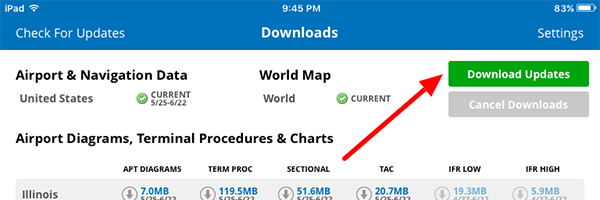
Should you have any questions about the procedures detailed here, please contact us. A member of our crew will be more than happy to help!