Several iFlightPlanner for iPad members approached us last week in Oshkosh regarding a perceived connectivity issue between their Bluetooth GPS decive and iPads running iOS 6, specifically versions 6.1.2 and 6.1.3. Know that this bug lies within the iOS 6 software and not iFlightPlanner for iPad or your third-party GPS and we expect it to be fixed with the release of iOS 7 later this year. In the meantime, here's a Quick Tip that walks you through the process of unparing your GPS, closing any open applications that utilize the GPS data and rebooting your iPad.
Several iFlightPlanner for iPad members approached us last week in Oshkosh regarding a perceived connectivity issue between their Bluetooth GPS decive and iPads running iOS 6, specifically versions 6.1.2 and 6.1.3. Know that this bug lies within the iOS 6 software and not iFlightPlanner for iPad or your third-party GPS and we expect it to be fixed with the release of iOS 7 later this year. In the meantime, here's a Quick Tip that walks you through the process of unparing your GPS, closing any open applications that utilize the GPS data and rebooting your iPad.
- Power off your Bluetooth GPS device.
- On your iPad go to Settings > Bluetooth and locate your GPS device.
- Tap the blue arrow to the right of your device, select "Forget this Device" and then "Ok".
- Double-click the Home Button to display your list of recently used apps.
- From within that list only, touch and hold on iFlightPlanner until all the icons start to jiggle.
- Tap the red,
 icon to force-close each app.
icon to force-close each app.
- Once all the apps are closed, touch anywhere above the now empty list to close it.
- Press and hold the power button on the top-right corner until "slide to power off" appears.
- Move the slider to power off your iPad.
- Once the iPad as completely shut down, wait a few seconds, and power it back on.
- Power on your Bluetooth GPS Device and activate its pairing mode
- On your iPad go to Settings > Bluetooth and tap on the name of your GPS device to reconnect.
Should you continue to have connectivity issues betwen your iPad and Bluetooth GPS device, the iFlightPlanner Crew recommends contacting the respective device's customer support department.